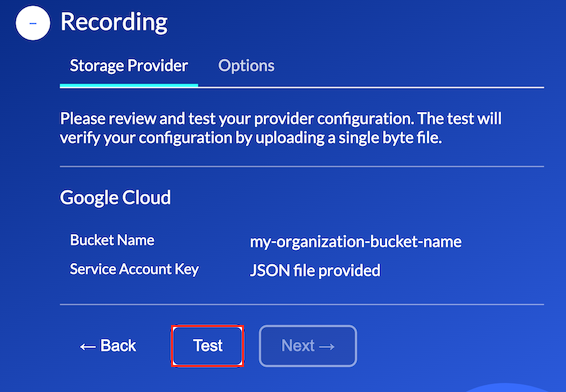Google Cloud Storage
Bucket Name
Your Google Cloud administrator must create and configure a storage bucket that will be used to store your organizations recording data.
Storage buckets
Google Cloud Storage uses buckets to organize and control access to your data. Everything that you store in Cloud Storage must be contained in a bucket. More information on buckets can be found here.
Creating a bucket
Your Cloud Storage administrator must create and configure a storage bucket.
The image below depicts the steps to create a bucket using the Google Cloud console.
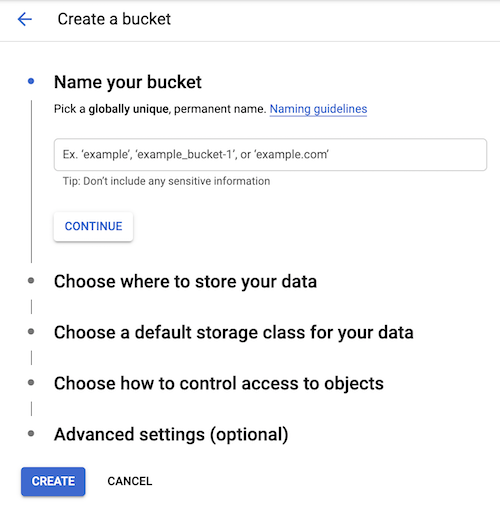
Once your bucket has been successfully created and configured the name of this bucket must be entered in
the Bucket Name property under the Auvious Storage Provider configuration page, as depicted below.
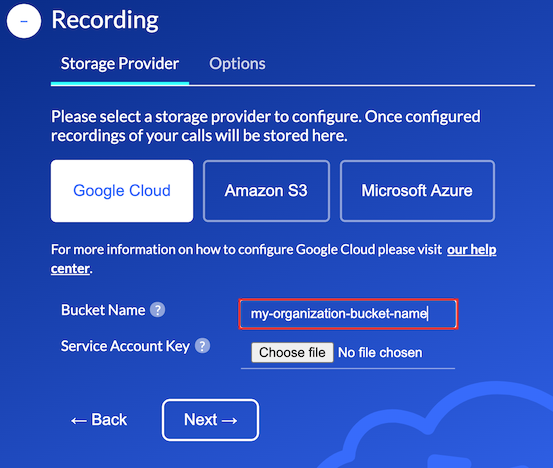
Service Account Key
A Service Account Key allows Auvious to securely access your organizations storage service directly. This key is contained in a JSON file and is associated with your organizations Cloud Storage service account.
Service Account
To create a Service Account Key your Google Cloud administrator will first have to create and configure a valid Service Account. A service account is a special kind of account used by applications to make authorized API calls.
The image below depicts the steps to create a Service Account and Service Account Key respectively.
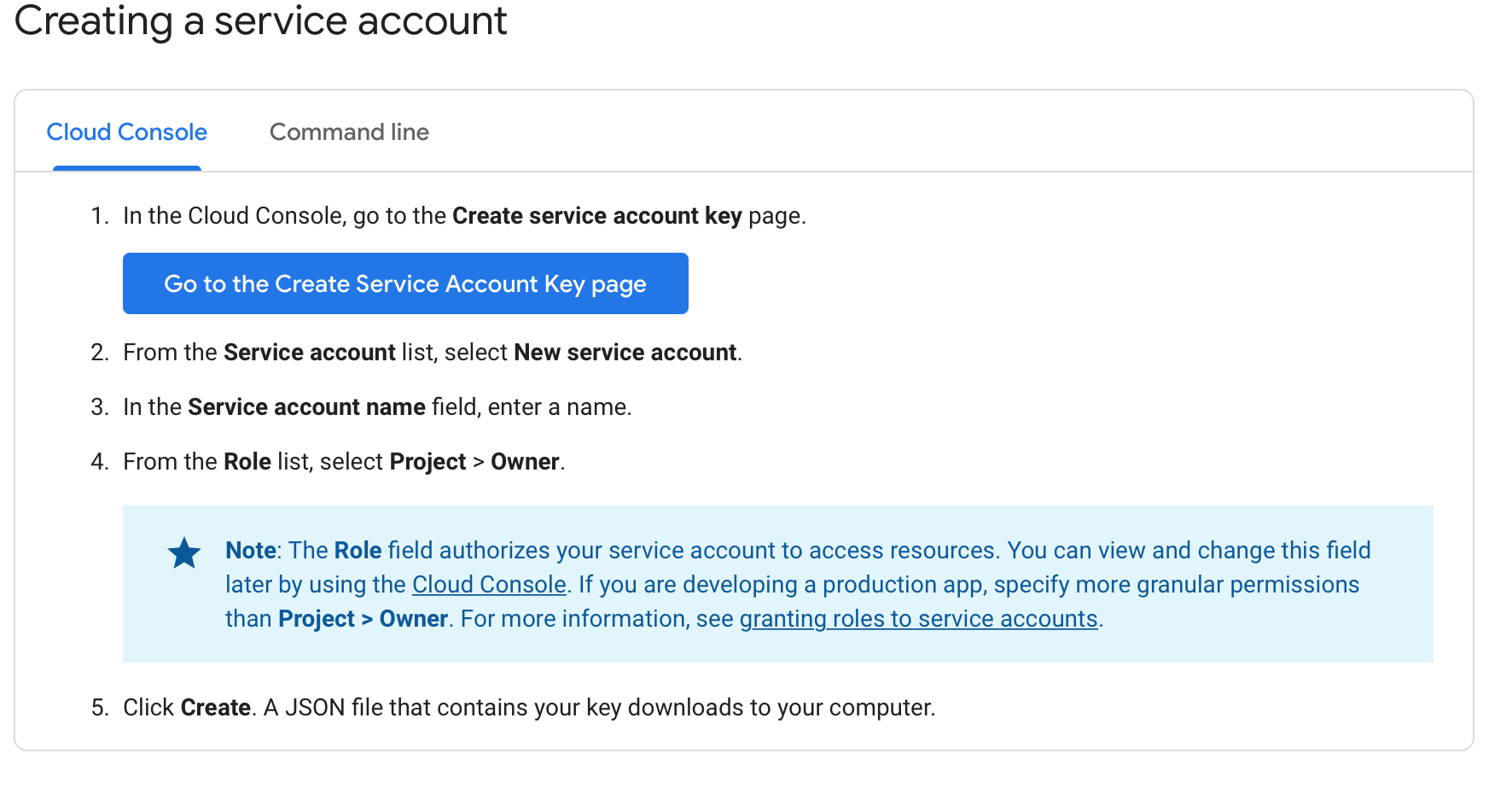
For detailed information on creating a service account see here.
Create Service Account Key
Once you have successfully created a Service Account you will need to generate a Service Account Key. Create a key of type JSON as depicted below.
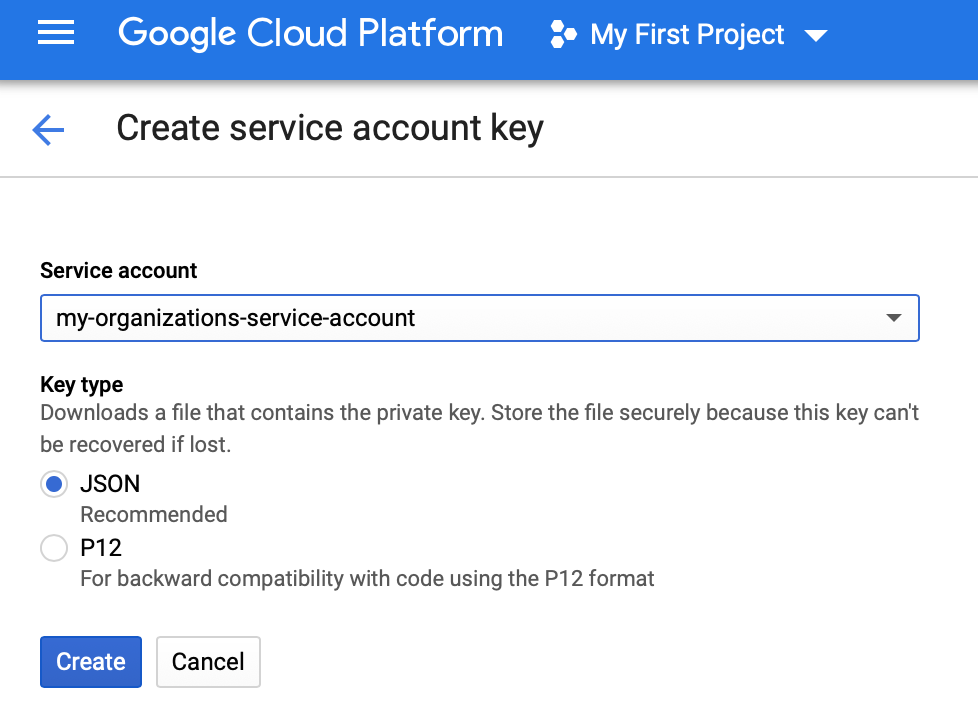
Once you create your key it will be downloaded locally as a JSON file. This file needs to be uploaded using the Service Account Key property under the Auvious Storage Provider configuration page, as depicted below.
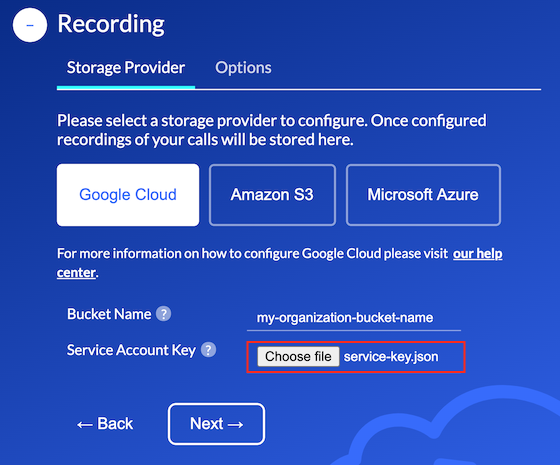
Permissions
The following permissions need to be assigned for correct access:
- storage.buckets.get
- storage.objects.create
- storage.objects.delete
- storage.objects.get
Review & Test
In the final step you can review and go back to make any necessary corrections.
When you are ready, you can test your configuration to ensure that Auvious can successfully access your storage provider.