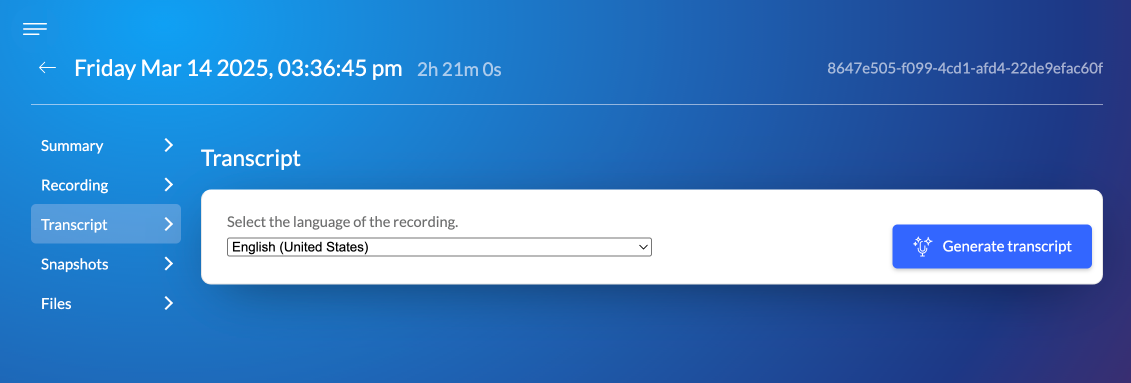Introduction
Auvious offers the ability to generate a transcript from a recorded call. We are using third party providers to analyse the recorded audio and turn it into a transcript.
Currently Auvious supports the providers below:
Configure
The transcript settings are positioned under the Transcript & Vision settings. There are 3 steps to configure the provider.
- Add a provider configuration
- Select one or more languages that you will be available for transcript. We assume all the participants talk in the same language so only one transcript in one language can be exported per recording.
- Optionally you can also select which models to make available for transcription. The best one will be selected automatically for each language picked.
- Test your configuration. Click on the 'microphone' button and start talking in the language you have selected. Click the button again to stop and wait for the transcript to become available. Once processing is done, you can download the transcript.
Click on "Save" to finish setup. Now you are able to generate a transcript.
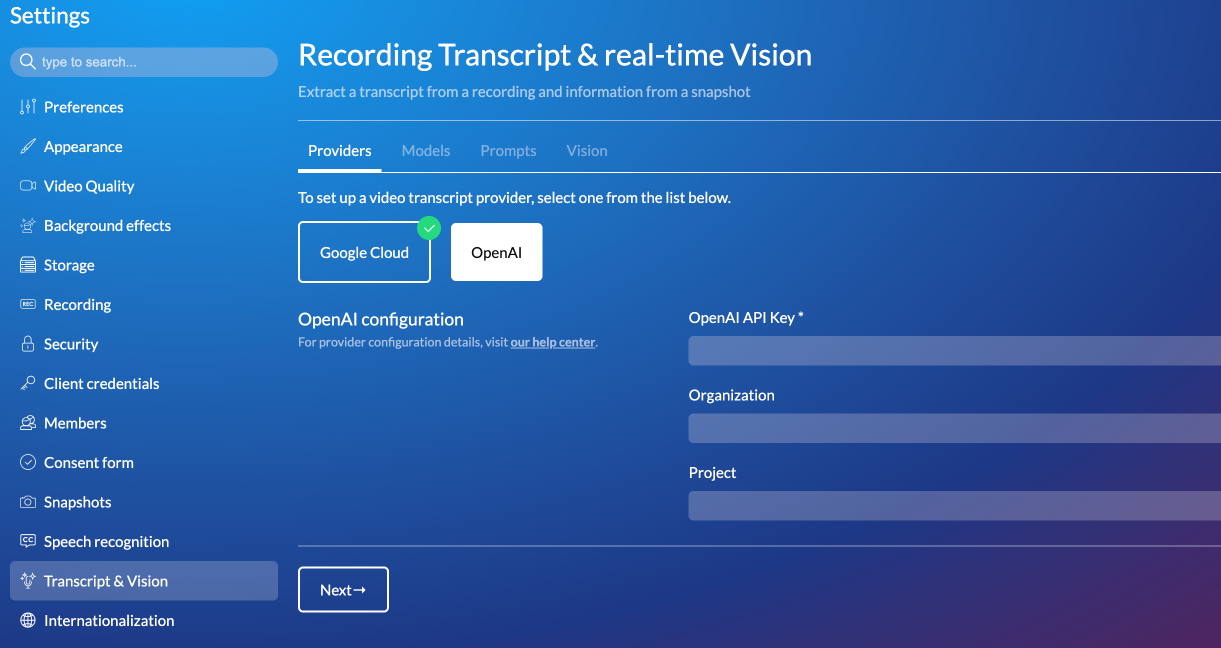
Generate a transcript
Once the configuration is complete, you can go to the "Interactions" page and find the interaction you are interested in. You should see a green tick under "Recorded" notifying that that call was recorded.
Open that interaction and go to the "Transcript" page. Choose a language and click the button to "Generate transcript". It may take some time for the transcript to finish processing. You can leave the page and you will get a notification once the transcript is complete.