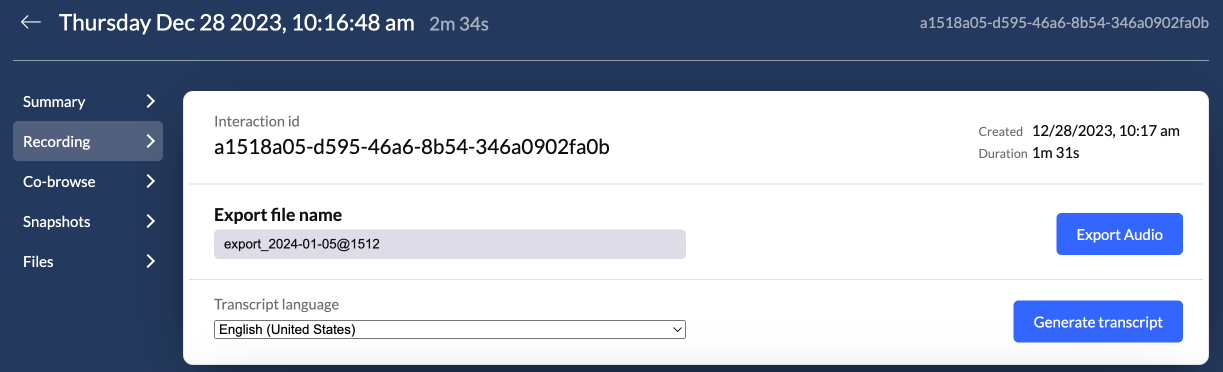Transcript
Auvious offers the ability to generate a transcript from a recorded call. We are using third party providers to analyse the recorded audio and turn it into a transcript.
Currently Auvious supports Google as a transcript provider. To support transcript for videos via Google you need to configure a storage provider and also the speech-to-text configuration in Google. If you already have a storage provider in Google, you can use the same configuration.
- Instructions on how to create a Google storage bucket can be found in our Storage options.
- Instructions on how to create a speech-to-text configuration can be found in our Speech recognition section.
Configure
The transcript settings are positioned under the Speech Recognition settings, in the tab Recording Transcript. There are 3 steps to configure the transcript.
- Add a speech-to-text and a storage configuration
- Select one or more languages that you will be available for transcript. We assume all the participants talk in the same language so only one transcript in one language can be exported per recording.
- Test your configuration. Click on the 'CC' button and start talking in the language you have selected. Click the button again to stop and wait for the transcript to become available. Once processing is done, you can download the transcript.
Click on "Save" to finish setup. Now you are able to generate a transcript.
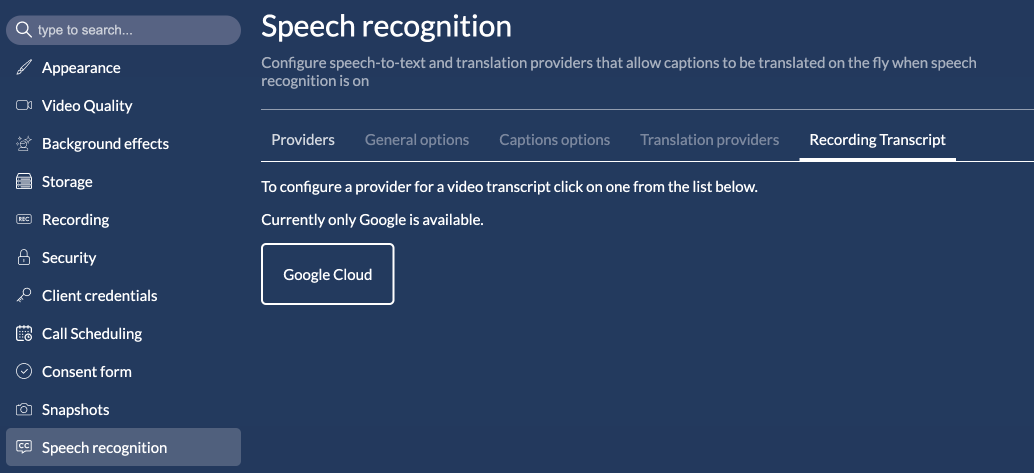
Generate a transcript
Once the configuration is complete, you can go to the "Interactions" page and find the interaction you are interested in. You should see a green tick under "Call rec." notifying that that call was recorded.
Open that interaction and go to the "Recording" page. You will see a new row below the recording option to generate a transcript. Choose a language and click the button to "Generate transcript". It may take some time for the transcript to finish processing. You can leave the page and you will get a notification once the transcript is complete.