Co-browse & Screen share
Co-browse is a powerful tool for agents to assist users with any issues they may have on the website remotely.
Screen share is a companion tool that expands the visible reach of an agent to not just the customer's browser page but to the entire desktop as well.
Co-browse and Screen Share are available only to the website the auvious widget is setup. An agent cannot see anything else outside the webpage. Screen sharing provides this functionality. Refer to our FAQ to understand the differences.
Starting a session
There are three ways to start a co-browse or a 'screen share' session via the auvious widget.
- Request a PIN from the agent.
- While on a chat coversation, the agent can request access to co-browse.
- While on a video conversation, the agent can request access.
Using a PIN
This flow applies to scenarios where the agent is on a voice call with the customer or they are somehow communicating not through our widget.
The customer clicks the co-browse or 'screen share' button, prompting a form to appear that requests a PIN. To join the session, the customer must enter the PIN into the form.
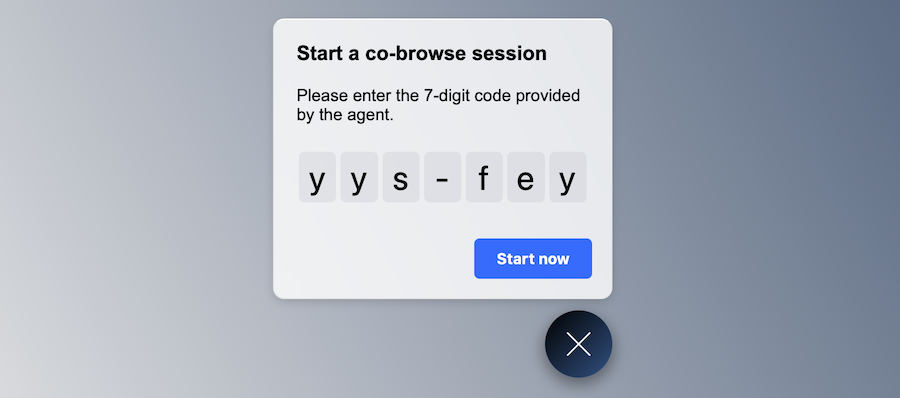
During a chat conversation
The customer does not have to take any action to start a co-browse or 'screen share' session. The agent clicks on the co-browse button in the auvious application and a pin appears along with a button that says "Send invitation".
This feature is only available in Genesys Cloud
All the agent has to do is click on the “Send Invitation” button and a co-browse session automatically initiates over the chat conversation.
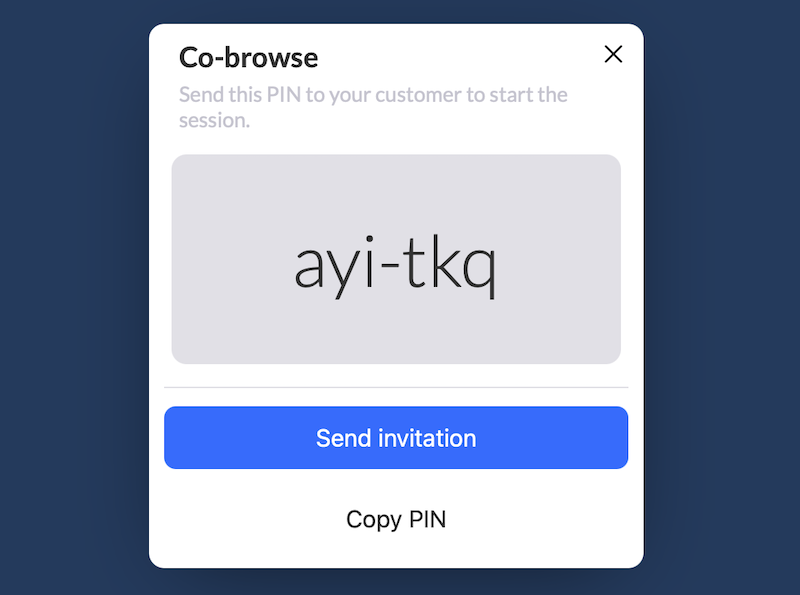
The customer is then requested to grant access to the agent to view his browser page.
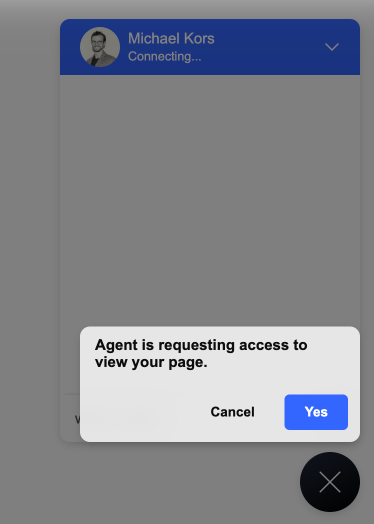
Once access is granted, a blue halo and the agent's pointer appears on the page to signify that the page is shared. At any point in time, the customer or the agent can stop the session.
During a video conversation
This flow is similart to the chat conversation flow. The agent requests access and when it's granted, the page is shared.
Only an agent can stop a co-browse session and start a new one.