Introduction
Our solution offers numerous ways of integrating with Talkdesk, depending on the workflow you would like to cover. Let's go through some use cases and try to find the best way of integration.
Installation
You can find the auvious integration in Talkdesk AppConnect. Here is a link.
Click 'Install' and follow the on screen instructions. Once the setup is ready you can find the application in the Apps menu. Just click on 'Auvious' and the app will open in a new tab.
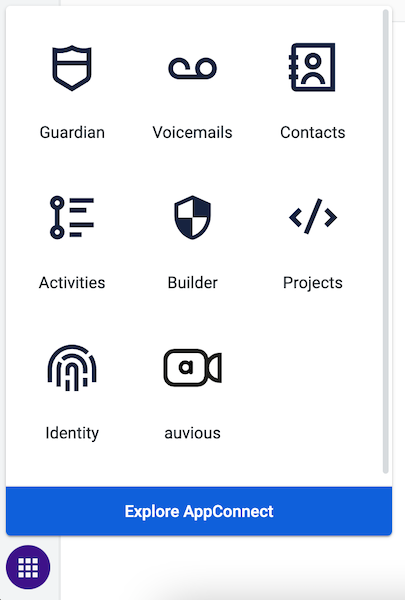
Digital Connect
Digital Connect is the best way to offer a seamless integration between auvious and Talkdesk. You can read more on how to set it up on our Digital Connect section.
Use cases
Here are some cases where the Digital Connect integration can be used:
- You want to have a widget on your website so that the customer can start a chat conversation with Talkdesk and potentially escalate to video.
- You want to have a video widget on your website where the customer can instantly start a video call with the next available agent.
For all of the above use cases, you can use our widget and set up a digital connect integration in Talkdesk.
Context Links
Context links are special links that appear on the agent dashboard while on an active conversation with a customer. These links are generated automatically whenever a new conversation reaches the agent. The agent can use these links to join a video call. There are two distinct links, one for the agent and one for the customer. Here is what is needed to use context links.
- Setup specific actions that can communicate with the auvious services.
- Modify a studio flow to present specific context information to the agent.
Use cases
Here are some cases where the context links can be used:
- You are using the Talkdesk chat widget and you want to start a video call with the customer.
- You are on a phone call with the customer and you want to start a video call.
Auvious in a Browser tab
There are different ways of how an agent can use the auvious application. By default when you install the integration, the auvious application appears in the Apps menu. From there an agent can click on the button and Auvious will open in a new tab.
Paired with Talkdesk widget
At any time, the agent can click on the big button and start a video call. Once inside a video call, the agent can copy the customer url, switch to the Talkdesk tab and paste the link in the conversation. This is one way of sharing the link with a customer.
Paired with our widget & Digital Connect
If you have a Digital Connect integration, the auvious application becomes aware of incoming interactions. The big button is disabled by default and only becomes enabled when the agent is talking to a customer. If the agent starts a call, a call starts on the customer side as well without the agent having the need to share any links.
Auvious in a Canvas sidebar
Instead of having the auvious application in a separate tab, you could integrate it in the agent dashboard as a sidebar. You need to make sure that the agent is using a large enough screen to host all elements of the Talkdesk Dashboard. The sidebar offers a limited space for hosting applications so it's not adviced to use it.
Simple setup
You can have the auvious app always open and behave as if it lives in a separate tab. The functionality is the same as if having it in a separate tab, meaning it can be used either with the Talkdesk widget or our widget. Just get the url that the auvious app in the Apps menu points to and set it as the iFrame source inside the card.
Paired with context links
You can have it be active only when an active conversation exists and if the agent opens the tab, they can instantly join a call. The card hosting the auvious app will use context links and use the agent url to start a call. You can read more on how to set this up in our Canvas sidebar section.
Customer metadata
If you are using the Talkdesk widget to start a conversation, you can read our Customer metadata section to find information on how to pass metadata to Studio Flow.