Share room link
Once joining the room the agent can invite the customer or another agent by sharing the room link, in one of the following ways:
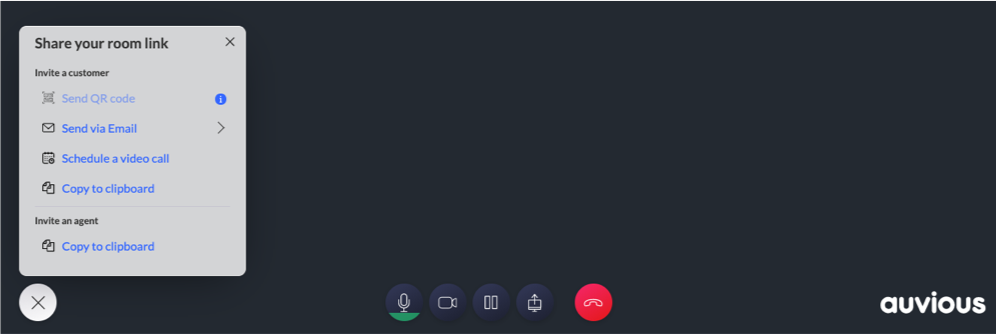
Send to Chat
Select to send the link automatically to the active conversation chat of the current customer interaction.
Send QR code
Select to send a QR code. The customer can scan it to join the room.
Use this to have the customer join from his mobile device.
Send Via E-mail
Appears if an email queue is available and assigned to the current agent or a workflow is setup in settings. Only available in Genesys Cloud.
Select to begin a new email interaction and pre-populate the email body with the room link. The agent must manually click Send. If multiple email queues are available, the agent must choose the preferred one.
Send Via SMS
Appears if an SMS queue is available and assigned to the current agent or if a workflow is setup in settings. Only available in Genesys Cloud.
Select to send a new sms interaction with the room link. An SMS containing just the meeting url is sent automatically. If multiple SMS queues are available, the agent must choose the preferred one. The customer’s phone number is requested, even if already available, for validation purposes.
Schedule call
Schedule another call with the customer.
In a Genesys Cloud integration, scheduling creates a callback interaction.
Copy to clipboard
Click to copy the room link to the operating system clipboard. Paste it wherever you like!
Invite an agent (Copy to clipboard)
Click to copy the room link to the operating system clipboard, and share it with other available agents.