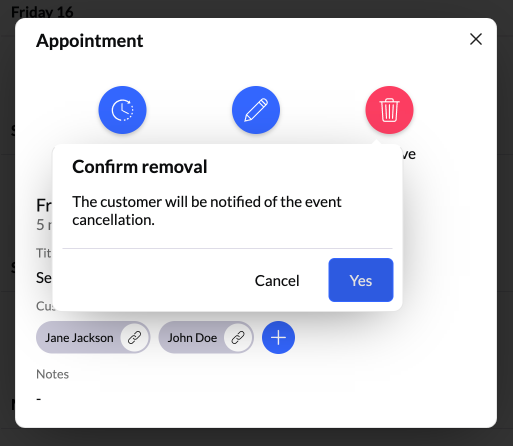Schedule an appointment
Appointments is a new powerful feature of auvious that lets you schedule video calls with your customers. Notification policy is quite flexible, and customer can join when he receives the last notification which will also contain the link which he has to use to join the call.
Configuration
You can enable this feature in the Settings page. Instructions on how to enable it and configure it based on your integration can be found at the Get started section of our knowledge base.
Agent & Supervisor
Once this feature is enabled, you will be able to find it in the application menu under the name "Appointments". This feature is available for Agents and Supervisors.
Once you land on the appointments page you will be able to see:
- A calendar with the appointments of the month. A red dot will appear under each day that has one or more appointments
- A list of the appoinments for today and up to 7 days in the future.
- Filter appointments by duration
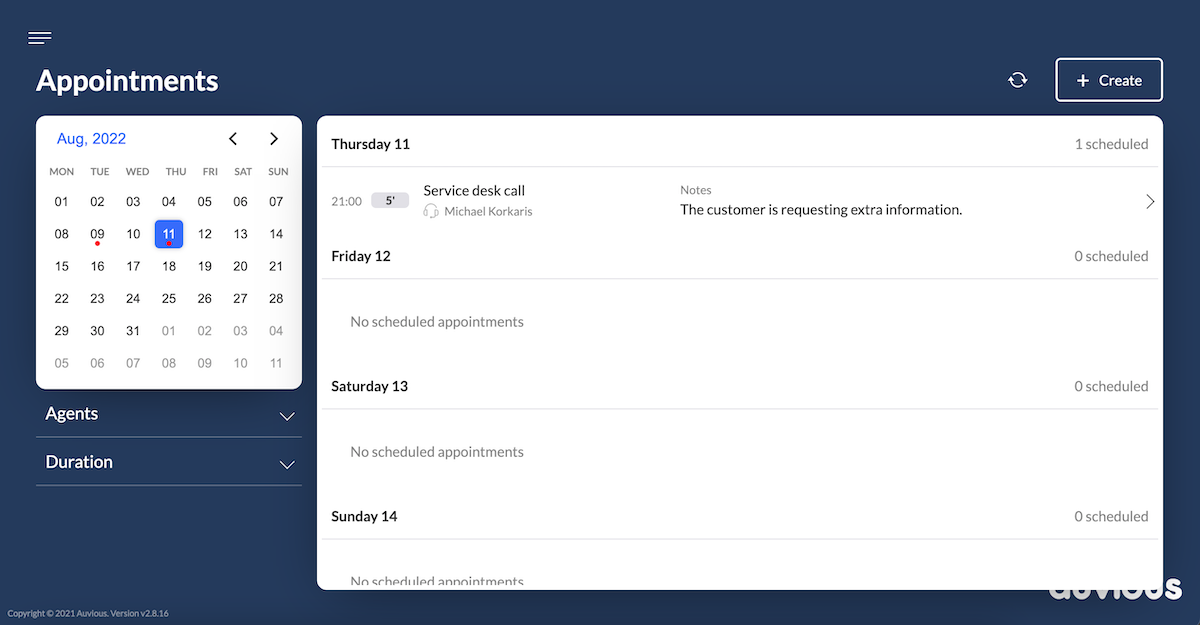
Supervisors
Supervisors have the extended ability to
- View the agent that is assigned to an appointment
- View the appointments of all the agents
- Filter appointments by agent(s)
- Reassign the appointment to another agent
Create
In order to create an appointment, simply click the Create button at the top right.
A modal will appear and you will have to fill in all the required fields such as the title, date and time of the appointment and customer information. You will also have to select a Time zone. The current time zone is selected by default.
You can invite one or more participants to the appointment. Depending on the communication channels activated, an email or a phone number may be required. Optionally you can enable to set customer metadata.
To offer support for advanced integration flows, you can optionally enable the ability to add Notification Headers and Appointment Metadata. The Notification Headers will be used in the webhook notifications and be appended to the request headers. The Appointment metadata, along with the participant metadata, will be available in the appointment object which is available in the webhook body and via APIs.
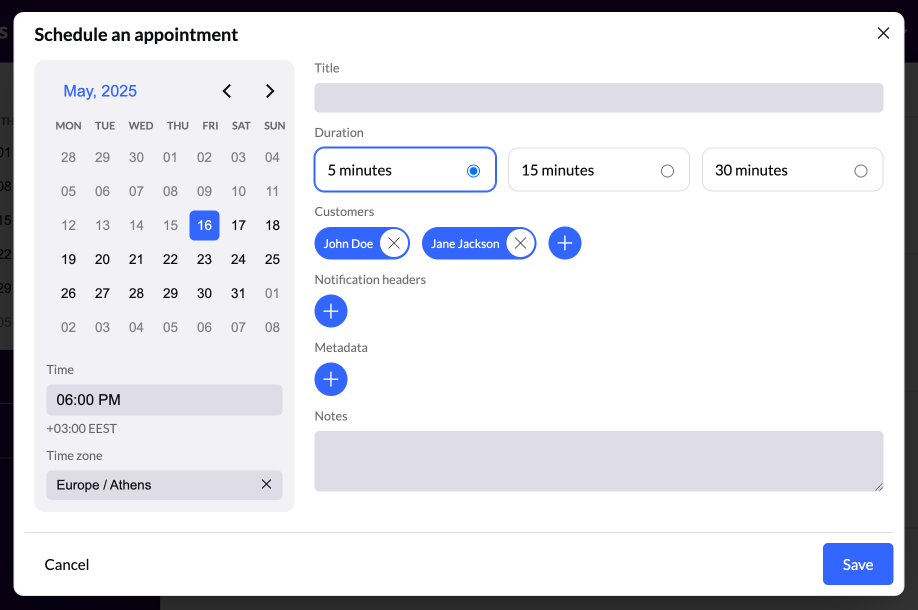
View a scheduled appoinment
By clicking on the appointment you will be able to view the information. If the appointment date is a date in the past, the appointment is marked as expired. If an appointment is expired you will no longer be able to perform any actions on it.
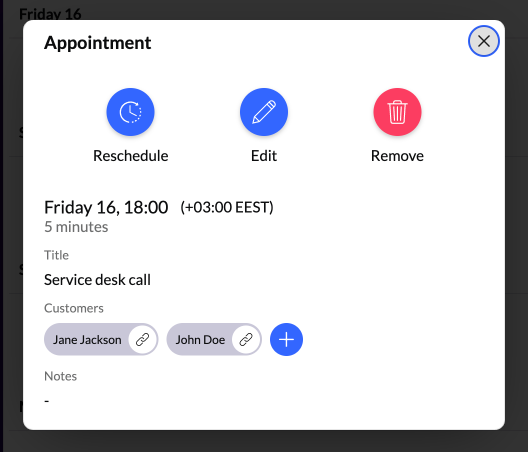
By clicking on each participant's name, you can find the invitation link for that specific participant. Based on the configuration in settings, this link can either be used only once or multiple times. You can also update the participant details or remove the participant, if the call has not yet started.
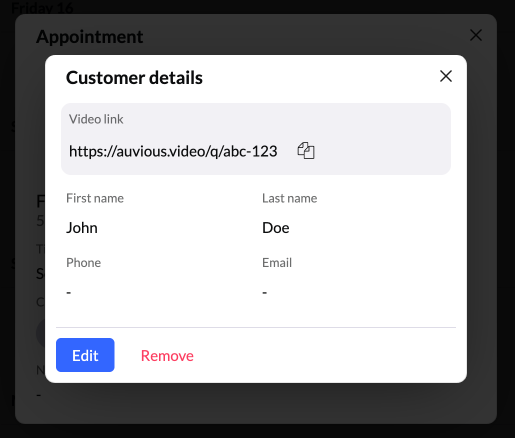
Reschedule
Once you have opened an appointment, you can click on Reschedule and change date, time, duration and time zone of the appointment.
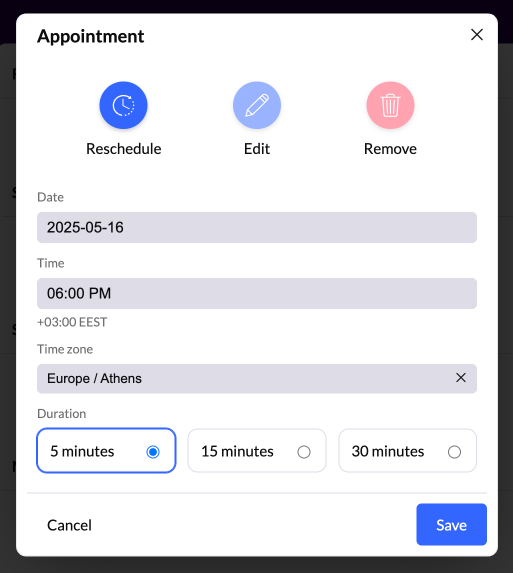
Edit
If you would like to edit the notes or the title of an appoinment, just click edit.
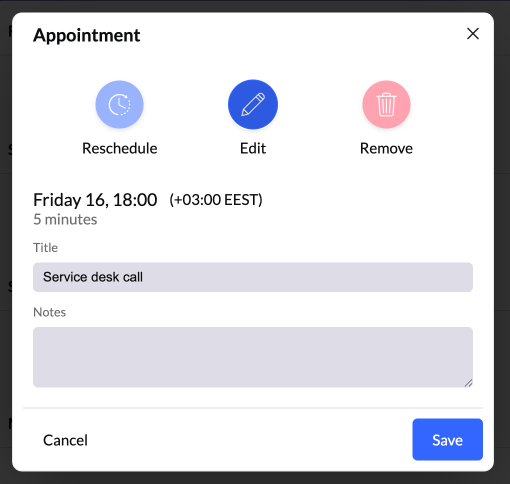
Reassign
If your integration supports routing to agents and you are a supervisor and would like to reassign the appointment to another agent, click on reassign. You will see a list of available agents and you will have to chose one.
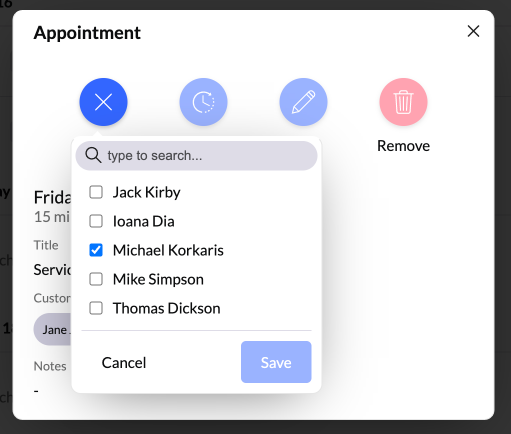
Reroute
If your integration supports routing to queues, as a supervisor you can reroute this appointment to a different queue By clicking on reroute. You will see a list of available routes.
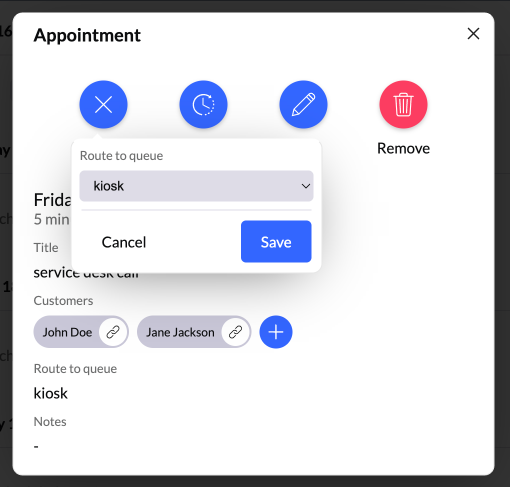
Remove
If for some reason you would like to cancel an appointment, just delete it.