Video quality
This simple yet powerful tool can change the video bitrate of a specific local stream that is broadcasted to the other participants in the call. In simple terms, you can select how crisp is your video to the other participants.
There are three available options to choose from
- Low Quality. 64Kbit / sec
- Standard Quality. 256Kbit / sec (default)
- High Quality. 768Kbit / sec
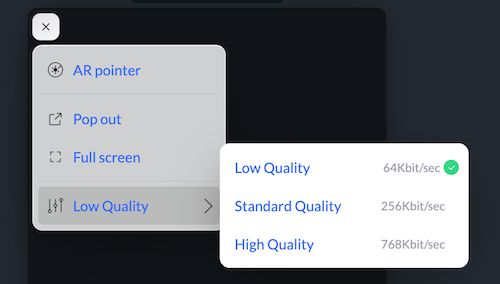
The higher the quality the more bandwidth is needed in your network connection.
Change default quality
The default video quality can be changed in settings for 3 types of video. This way you can customise your customer's quality and data usage up to a point.
If you have scenarios where the customer joins from a mobile device, opt for low quality for a selfie camera to limit data usage. Go for a standard or high quality for environment camera in scenarios where the customer uses the mobile phone to show the agent the surrounding environment. Lasty, go for a high quality setting in screen sharing to increase readability.
- Selfie camera. Front camera on mobile phones or default camera on desktops / laptops.
- Back (environment) camera. Back camera on mobile phones, typically showing the environment.
- Screen share. Shared window or screen. The higher the quality the more detail you get in small letters etc.
This is a 'best effort' settings meaning if the network is bad, the video quality will auto-adapt to lower settings.