Interaction Widget
The application can also be installed as an interaction widget and can be opened from the tabs on the right of the interactions control bar.
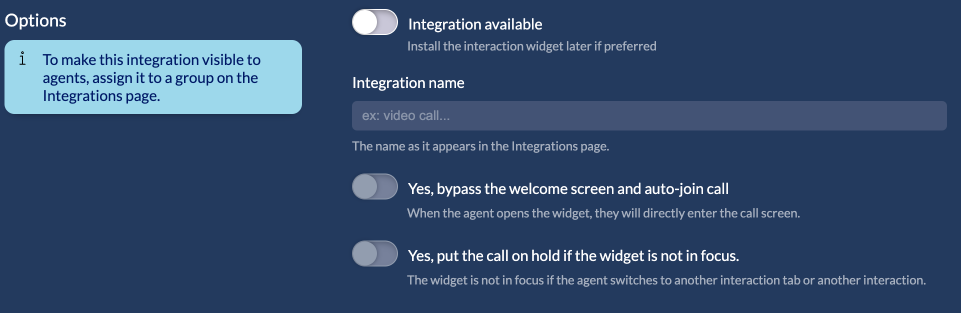
The interaction widget is a new way for the agent to launch the auvious application in a tab inside the interaction without having to open the application from the “Apps” menu.
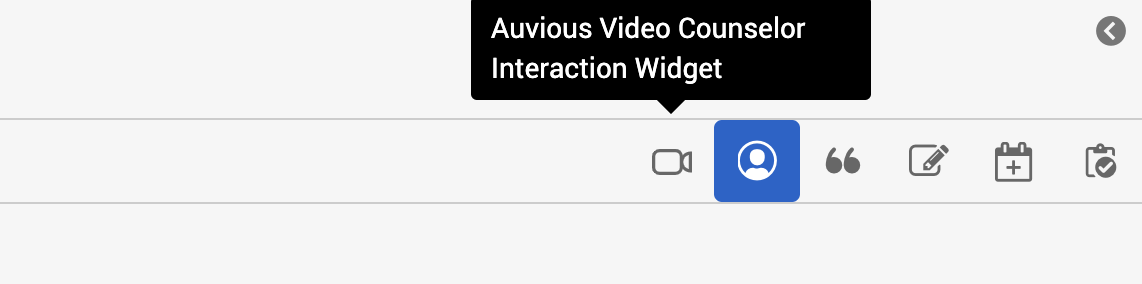
In order to install it click on ‘Yes, make it available’. It will be installed when you click the savel button.
Specify the Integration name. We propose something simple for the agent to understand, such as ‘video call’. The default icon used is a camera icon. You can change the icon by changing the URL at
Integrations / <interaction widget name>/ Configuration / Advanced / monochromicIcon
You can have the agent automatically join the call once the integration is loaded. Enable ‘Auto-join call’ to do so.
You can also have the agent put the call automatically on hold if the agent loses focus of the video call (ex. clicks on another tab). Enable ‘Auto-hold call’ to do so.
The integration can be found at Admin / Integrations.
You also need to assign a group in the Group Filtering option in the configuration settings of the integration, in Genesys Admin. If no group is selected, the integration is hidden by default.
The default Communication Type filtering is set to chat,callback. This means that the integration will appear only on chat and callback interactions. If you would like to support web messaging please include webmessaging in the communication type filtering.