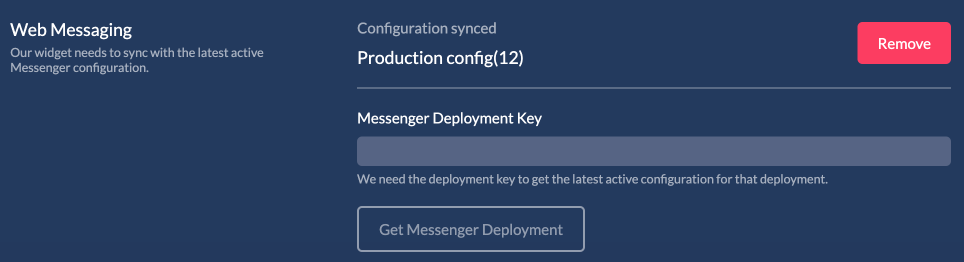Genesys
Genesys cloud is a platform with many capabilities. It is our mission to offer as many integration options as possible so that the customer enjoys a seamless experience.
Estimated wait time
Genesys provides a way to check for the estimated time in queue. For more information on how that API works you can visit the Genesys Developer Center. We offer an integration with that service out of the box.
This configuration requires to enable queue-estimate-wait-time in the widget as well. You will need to create a client credentials pair with the routing:queue:view permission. Paste the keys in the appropriate fields and save. The pc-queue-id is also required to be set in the widget. You can find the queue id by using our select field and picking the queue id you would like to enable the estimated wait time.
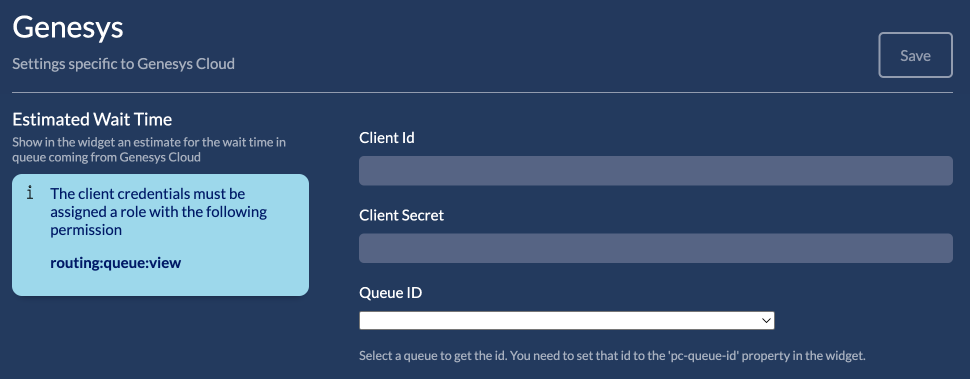
3rd party SMS & Email
Two of the available link sharing options (send a room link to the customer) is via SMS and email. By default a new sms/email interaction in Genesys Cloud is created in order to send a the link to the customer as a message. There are cases though where the default Genesys emails and SMS gateways are not preferred and 3rd party ones are used.
One way to use a 3rd party gateway is to implement a genesys workflow and use that workflow to send a message.
Through this option, we offer the ability to replace the default gateways with workflows. Our implementation requires a workflow to exist in 'Architect' with three input variables. The Flow prefix is added by Genesys.
- auviousToAddress. Where to send the message. Our UI will ask the agent to set this value and if available, it will try to autocomplete it.
- auviousMessage. This variable will be prefilled with the room link.
- conversationId. The genesys conversation ID the agent and customer are on.
- agentId. The genesys agent ID.
Once you have implemented the workflow, you can visit the settings page and select it. From now on, when the agent clicks on 'share via email/sms' this workflow will be used. We have no way of knowing if the workflow was executed correctly or not so we just show a notification to the agent that the workflow was executed.
Please note that the agent will need the following permission in order to use the workflow.
architect:flow:launch
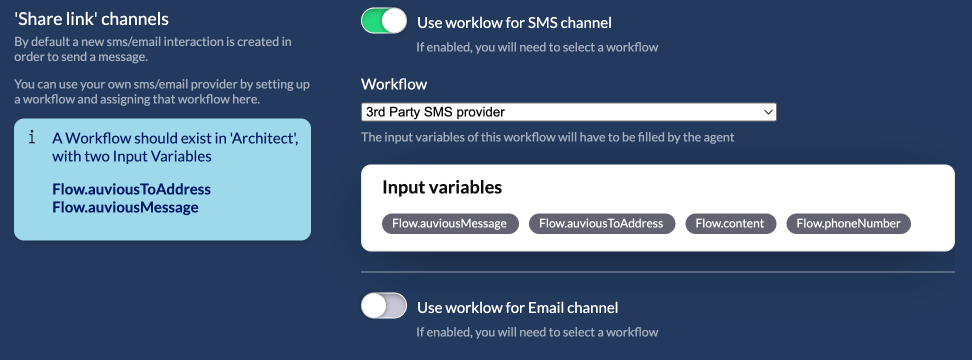
Web Messaging configuration
If you use web messaging as the prefered channel for interactions when using our widget, we support a plethora of the available genesys options. You can find a detailed list of the supported options in our Widget documenation for Genesys.
Once you have configured your Web Messaging configuration in Genesys Cloud and have set that configuration to your widget deployment, get the deployment key and paste it in the field in the settings. You should retrieve the version that you have just set in the deployment. If it is the one you want, click on 'Sync configuration' to store that configuration version. Now the next time the widget will load, it will retrieve the Genesys configuration as well and apply the options.